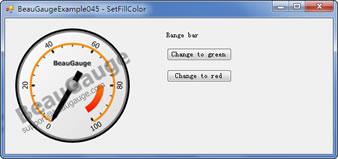Change color for range bar (How to use "SetFillColor")
To change color for range bar in code, should call "SetFillColor".
LONG SetFillColor(BSTR sName, LONG nA1, LONG nR1, LONG nG1, LONG nB1, LONG nA2, LONG nR2, LONG nG2, LONG nB2)
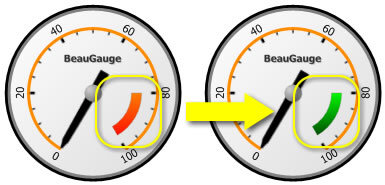
1. Example, gauge.SetFillColor( "RangeBar1", 255, 0, 255, 0, 255, 0, 60, 0 )
2. Parameter "sName": "RangeBar" Name. Run Designer, open .gauge file, look for "RangeBar" Component, the right part is "RangeBar" Name (see below).
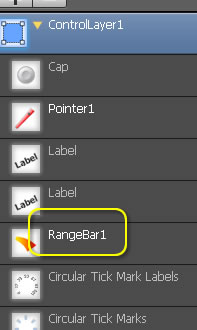
4. Parameter " LONG nA1, LONG nR1, LONG nG1, LONG nB1, LONG nA2, LONG nR2, LONG nG2, LONG nB2
nA: the alpha component value of this Color
nR: the red component value of this Color
nG: the green component value of this Color
nB: the blue component value of this Color
The alpha component specifies the transparency of the color: 0 is fully transparent, and 255 is fully opaque.
Each of the four components is a number from 0 through 255, with 0 representing no intensity and 255 representing full intensity.