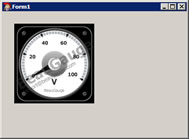How to use BeauGauge ActiveX control in your C++Builder 2010 project
BeauGauge Instruments Suite's BeauGauge Control will manage to display the finally designed control template in the user interface. It is an ActiveX control, which can be taken anywhere to use ActiveX control, including all mainstream IDEs (Integrated Development Environment). The use process of the control in IDE is demonstrated as below:
IDE (Integrated Development Environment) is C++Builder 2010.
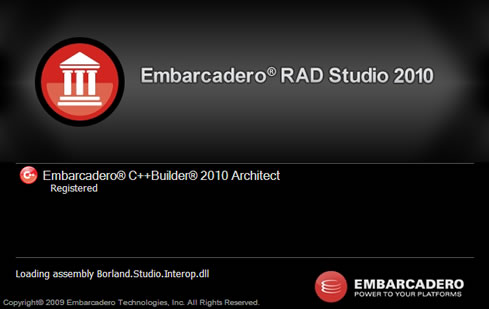
1. Launch C++Builder 2010.
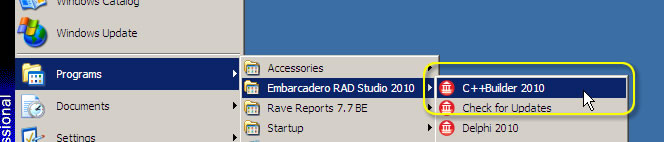
2. Select "Import Component...". (If BeauGauge ActiveX Control has been installed, you can skip this step and continues from step 10.)
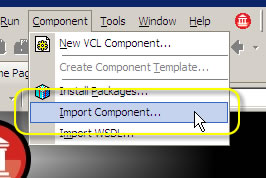
3. In "Import Component" dialog, select "Import ActiveX Control" and click "Next" button.
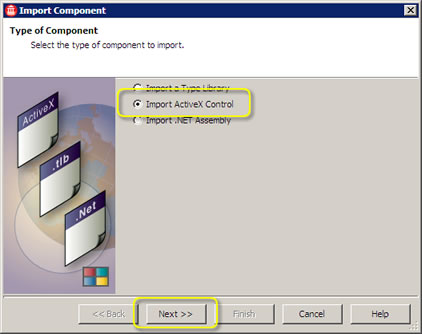
4. Select "BeauGauge Control" and click "Next" button.
(If you are trial user, please install "BeauGauge Control Trial". Click here to download.)
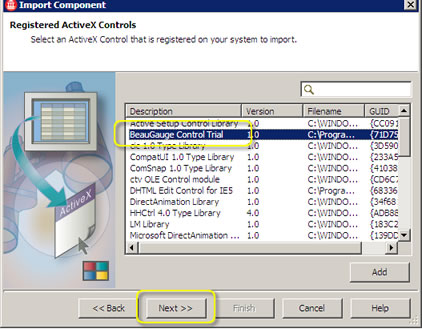
5. Click “Next”。
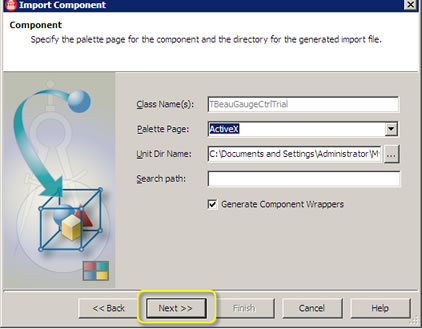
6. Select "Install to New Package" and click "Next" button.
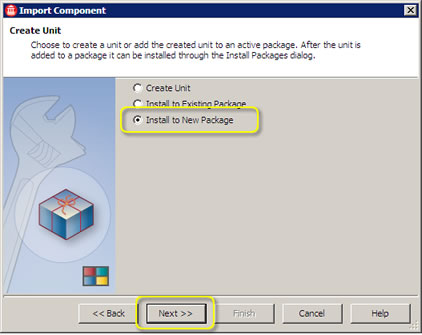
7. Enter "BeauGaugeCtrl" as package name, click "Finish" button.
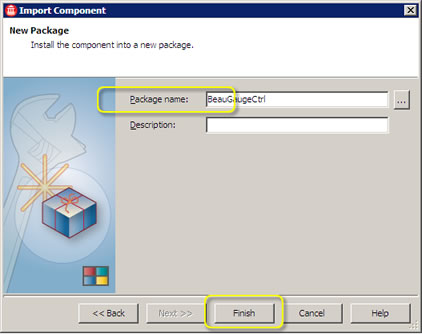
8. It will popup this info if BeauGauge ActiveX has registered successfully.
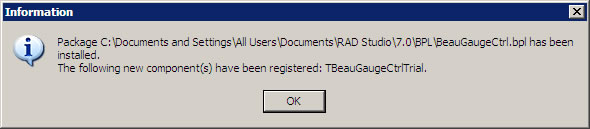
9. BeauGauge Control will be found in "Tool Palette".
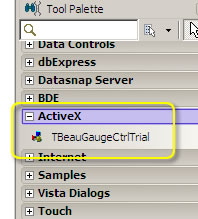
10. New a "VCL Forms Application" project.
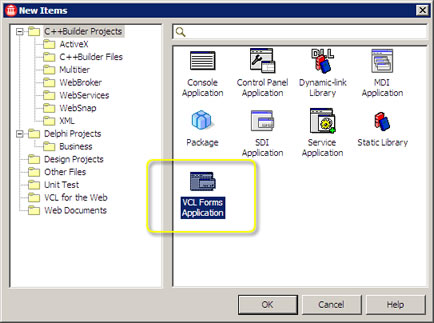
11. Add the control to the form.
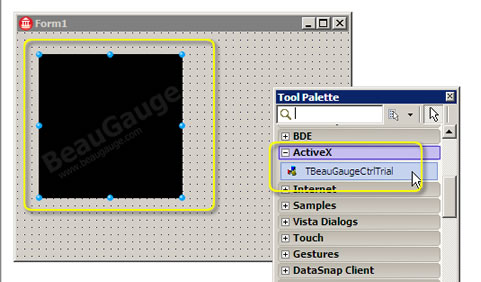
12. Select "Properties" in the right-click menu of the control.
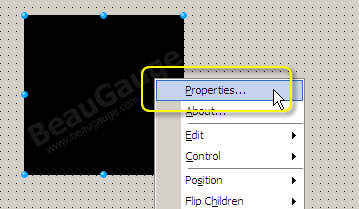
13. Import the control template file "1.gauge". The template file can be removed after it has been imported to project.
(If you could not find "1.gauge", click here to download.)
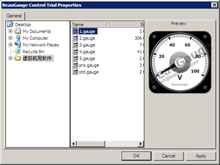
14. Click "Run" button.
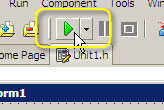
15. Click "..." button on pop-up "Find Header File" dialog.
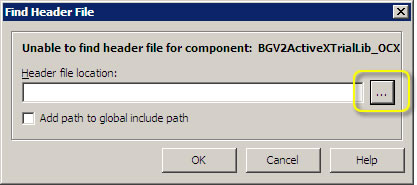
16. Select "BGV2ActiveXTrialLib_OCX.h". (In my PC, its path is "C:\Documents and Settings\Administrator\My Documents\RAD Studio\7.0\Imports")
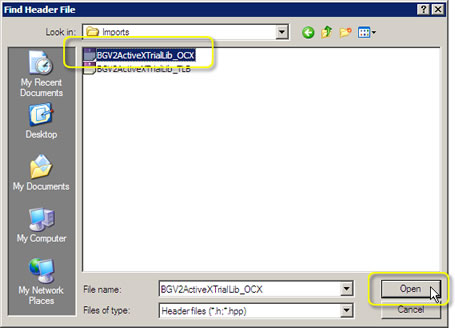
17. Run this App, it will be as shown below.